Answers to your
Questions!
Providing 24/7 support for our customers.
Answers to your
Questions!
Providing 24/7 support for our customers.
Search for the Answers
Search for the Answers
- General
- Usage
- Signal/Connection
- Owner
- 1. Is TengoInternet Guest Support available at every location?
No, some locations choose not to offer TengoInternet Guest Support at their location. Instead, guests are encouraged to seek assistance at the location’s front desk. To determine what is available at your location please inquire at the front desk, or call our Toll Free, 24-hour guest support line: 1 (801) 919-8062.
Was this answer helpful ? Yes / No - 2. What is TengoInternet’s target uptime?
TengoInternet provides the largest and most reliable outdoor wireless network, with over 99% average uptime.
Was this answer helpful ? Yes / No - 3. How can I buy more time?
If you already have an account with TengoInternet and wish to buy additional time, once your subscription has expired you will be redirected to our registration web page where you will be able to purchase additional service by signing in under Returning Customer with your User Name and Password. To complete your purchase, select the desired plan from the list available, click the Terms and Conditions checkbox to agree, and click submit to purchase a new plan.
Was this answer helpful ? Yes / No - 4. How can I purchase the service?
Service is purchased at one of our TengoInternet locations. Once you have connected to the TengoInternet wireless network and opened Internet Explorer, Mozilla Firefox, or Safari; you will be redirected to our registration page. Select the link regarding New Customers and fill out the necessary information to subscribe for the amount of time you wish to purchase. Some RV resorts also offer pre-paid cards for sale at their register. At these resorts the resort staff will provide you with the coupon code necessary to access the WiFi network.
Was this answer helpful ? Yes / No - 5. How much does it cost?
Prices vary by location and some locations offer free access so please contact the location’s office to get specific details. Use your TengoInternet account at every TengoInternet location you visit to purchase access for the time you are there.
Was this answer helpful ? Yes / No - 6. How is one day of service calculated?
One day of service is a 24-hour continuous time period beginning at the first point of activation.
Was this answer helpful ? Yes / No - 7. What hardware or software do I need to access the service?
You will need a personal computer or other type of internet device that has a supported web browser (IE 7.0 or greater, Firefox, or Safari) and an 802.11 Wi-Fi certified adapter.
Was this answer helpful ? Yes / No - 8. How do I configure my computer to use TengoInternet service?
Steps to connect to the internet:
1. Turn on your computer or restart if it is on standby.
2. Enable your WiFi adapter and make sure it is turned on.
3. Connect to the TengoInternet WiFi network.- Windows XP: Right-click on the wireless connection icon in your system tray, next to the clock, and left-click on “View Available Wireless Networks”.
- Windows Vista: Click Start then click “Connect to”.
- Windows 7: Open Connect to a Network by clicking the network icon or in the system tray.
- Mac OS X: Click the Airport icon on your menu bar.
4. Select the TengoInternet Network and Click “Connect”
5. Open your browser (example: Internet Explorer)Note: If the welcome page does not appear, erase everything in the address bar and type: start.tengointernet.com
6. Follow On-screen instructions to register and access the internet.
7. Login if you are an existing TengoInternet customer.Was this answer helpful ? Yes / No
- 1. Can I use one account between two people?
Yes you can, but not at the same time. Only one person per account can be logged on at a time. If two people try to log on using the same account, one person will be kicked off of the service.
Was this answer helpful ? Yes / No - 2. Can I access my web-based email account through my TengoInternet account?
You can access any web-based email account such as Yahoo.com or Hotmail.com. If you use POP/SMTP mail, you should be able to access your email just as if you were connected to any standard internet connection. We automatically manage outgoing SMTP email routing, so no changes should be required in your mail client.
Was this answer helpful ? Yes / No - 3. Can I access my company network using VPN?
Yes. TengoInternet supports most VPN clients. Login to TengoInternet using a correctly configured IE or Netscape browser, and then launch your VPN client.
Was this answer helpful ? Yes / No - 4. Can I use my AOL browser with the TengoInternet service?
Yes. Use your Internet Explorer, Netscape, Mozilla or other open browser to connect to the TengoInternet service, and then launch your AOL browser.
Was this answer helpful ? Yes / No - 5. Can I use VOIP phone services such as Vonage over my Internet connection?
Today’s Wi-Fi equipment does not provide for prioritization of VOIP traffic, so TengoInternet does not current support VOIP services. You may try the service, but your results will likely be unsatisfactory. Some locations prohibit the use of VOIP over their wireless networks. Please inquire at the office.
Was this answer helpful ? Yes / No - 6. How can I print?
If you don’t own a personal printer, the most convenient solution available today is to connect to www.fedex.com/us/officeprint/main/index.html and find a local Kinko’s shop. These stores have the ability to accept print requests over the internet and print them for later pick-up. They are open 24 hours a day and there are hundreds of locations around the country.
Was this answer helpful ? Yes / No
- 1. How can I increase my signal strength?
Place your wireless adapter or PC (if you have an internal wireless adapter) close to a window (preferably one facing the hearest WiFi antenna). – Open curtains or blinds (aspecially aluminum blinds). – Remove any metallic window coverings (such as windshield sun blockers) as metallic items will reflect the signal away from you. – Contact your wireless device manufacturer or computer manufacturer for instructions on maximizing the transmit power output of your wireless adapter and disabling the default power save option that are intended to extend laptop battery life and limit the effective range of your wireless device. – Also, interface from microwaves, cordless telephones, trees and personal wireless routers can prevent you from getting a clear signal as well, so try to limit these factors if at all possible. – If you are using your laptop’s built-in WiFi adapter and relocation of the computer does not resolve your connection challenge, consider purchasing an external adapter. External adapters such as those made by Engenius are more suited for an outdoor WiFi environment. – External WiFi adapters have 3-5 times the power of internal adapters and allow you to move the adapter or place it in a window to maximize signal transmission without having to move your computer. Built-in internal wireless adapters are designed by computer manufacturers for use in interior environments like conference rooms at the office, inside your home, or at a coffee shop. We recommend the HField WiFire USB wireless adapter. You can purchase the Wifire at amazon.com and other online retailers.
Was this answer helpful ? Yes / No - 2. When I launch my browser I don’t receive a welcome or log-in screen.
If the welcome page does not appear, erase everything in the address bar and type: http://start.tengointernet.com.
Was this answer helpful ? Yes / No - 3. If I am having trouble configuring my wireless device, who do I call?
For configuration issues, call the device manufacturer or if is an integrated WiFi card, call the manufacturer of the computer. Here are some helpful numbers: Apple: 1-800-275-2273 D-Link: 1-877-453-5465 EnGenius: 1-714-432-8668 Hfield: 1-877-743-4353 Linksys: 1-800-326-7114 Netgear: 1-888-638-4327 Orinoco: 1-866-ORINOCO WiFiRanger: 1-888-630-4689
Was this answer helpful ? Yes / No - 4. Why can’t I receive email?
Be sure that you have connected to TengoInternet from your browser before trying to connect with an email client such as Outlook Express or Outlook.
Was this answer helpful ? Yes / No - 5. Why can’t I send email?
In order to use your existing pop email account to send email, you may need to disable password authentication on your outgoing mail server settings in your email program. We do not provide an smtp server for you to use in place of the smtp server of your email provider. Also, in some instances changing your outgoing SMTP port to 587 or 2525 instead of 25 will resolve your issue as well. If these suggestions do not resolve your issue, you will need to use a web based email to send.
Was this answer helpful ? Yes / No - 6. I installed the AOL browser and I can no longer use the TengoInternet Service.
AOL disables certain features within the Internet Explorer Browser when users select “Make AOL my default browser” during the install. If you have already installed AOL 8.0, please download a non-Microsoft browser such as Mozilla Firefox and use this browser to connect to TengoInternet.
Was this answer helpful ? Yes / No - 7. I selected a link in an email and my "TengoInternet Connection" window jumped to the link. How do I keep from getting logged off?
Windows Vista and Windows Explorer: Change your browser settings by going to the navigation bar in your browser, selecting Tools > Internet Options > Advanced > Then uncheck Reuse Windows for Launching shortcuts. Select Apply then OK. Then close and reopen Internet Explorer.
Was this answer helpful ? Yes / No - 8. How do I protect my computer from adware, spyware, and other malware threats?
It is very important that you frequently check for updates, and run an anti-virus program such as AVG or Norton, and malware removal utility such as Ad-Aware, Webroot Spysweeper, or SpyBot Search and Destroy frequently to ensure your internet connection does not get choked by spyware and malware trying to use your internet connection. Like any public internet connection, including dialup, DSL, and cable, wireless networks are not inherently secure. Although we support customer-initiated security solutions such as virtual private networks, encryption and personal firewalls, TengoInternet cannot guarantee or otherwise be responsible for their effectiveness. It is the customer’s responsibility to adopt those security measures best suited to their individual requirements. Your login information, account, and credit card information exchanged with TengoInternet are all protected by SSL encryption. It is important to make sure that any confidential personal or financial information you exchange with a web site is protected by encryption. You can tell if you are connected to a secure site by looking in the lower right-hand corner of your browser. If you see a small closed lock, you are connected to a secure page.
Was this answer helpful ? Yes / No - 9. I’m seeing interference with my connection that seems to come and go. What could cause this?
There are several things in your RV that can cause signal conflicts with your Wi-Fi adapter. If you use a cordless phone in the 2.4GHz band it can disrupt your network connection, as they both operate in the 2.4gigaHertz band. Also, microwave ovens are “noisy” in the radio spectrum and can leak radio waves that can disrupt your connection.
Was this answer helpful ? Yes / No - 10. My connection seems very slow. What’s wrong?
Spyware, Windows Updates, and IM clients can all run in the background and absorb bandwidth, making it seem that your connection has been suddenly slowed to a crawl. You can use programs such as Ad-Aware and/or Spybot Search & Destroy to test and make sure you do not have spyware on your PC that is using your connection, and keep your anti-virus current to make sure you do not have any Trojans, worms, or viruses on your PC that are slowing it as well.
Ensure your wireless adapter card is located near a window that is facing the wireless access point. Be sure to remove an aluminum sunscreen from the window where the wireless card is located.
Was this answer helpful ? Yes / No
- 1. What is the first step in troubleshooting my network?
Typically, the first step in troubleshooting a network is to power-cycle the equipment. If this step has been taken, please contact our network support team for further assistance.
Was this answer helpful ? Yes / No - 2. What is TengoInternet's end-of-life equipment policy?
Products reach the end of their product life cycle for a number of reasons. These reasons include market demands; technology innovation and product development; or the products simply mature over time and are replaced by functionally richer technology. While this is an established part of the overall product life cycle, TengoInternet recognizes that equipment reaching its end of life affects our customers and their guests. The following policy has been created to help TengoInternet customers better manage their end-of-life transition and to assist customers in understanding how we can help ease the transition to alternative products and technology. Equipment-specific, end-of-life policies are available on the manufacturers’ websites. The end-of-life policy only applies to end-of-life announcements made on or after September 1, 2015. The policy does not apply to products that are already subject to an end-of-life announcement.
TengoInternet will give a 90-day notice of the end-of-life date, if given notice by manufacturer. The notice will be provided to the customer by email. All equipment and product end-of-life policies are outlined by each individual manufacturer. Please visit the manufacturer’s website or call the customer service number for details.
TengoIntenet’s network operations center is available 24 hours a day, seven days a week to assist with software and hardware issues, as well as to ease the transition and answer questions about the end-of-life policy to the extent we, as a service provider, not equipment manufacturer, can.
TengoInternet will continue to honor the terms of any and all warranties given on end-of-life equipment. TengoInternet’s team of professionals will advise on how to best address issues created by a manufacturer’s end-of-life equipment on a case-by-case basis in order to customize responses to customers’ specific needs.Customer must ensure it has a current and fully paid network support contract with TengoInternet to receive network support on equipment. Customers should contact their dedicated account managers directly with specific equipment and support questions.
Disclaimer: All hardware, products, and equipment is manufactured by one of several manufacturers. For product-specific end-of-life policies, please visit the following websites and contact them for product specific questions.
Blue Mesh: 1-866-30-BCOAT
Meraki: 415-432-1203
Ruckus: 855-782-5871Was this answer helpful ? Yes / No